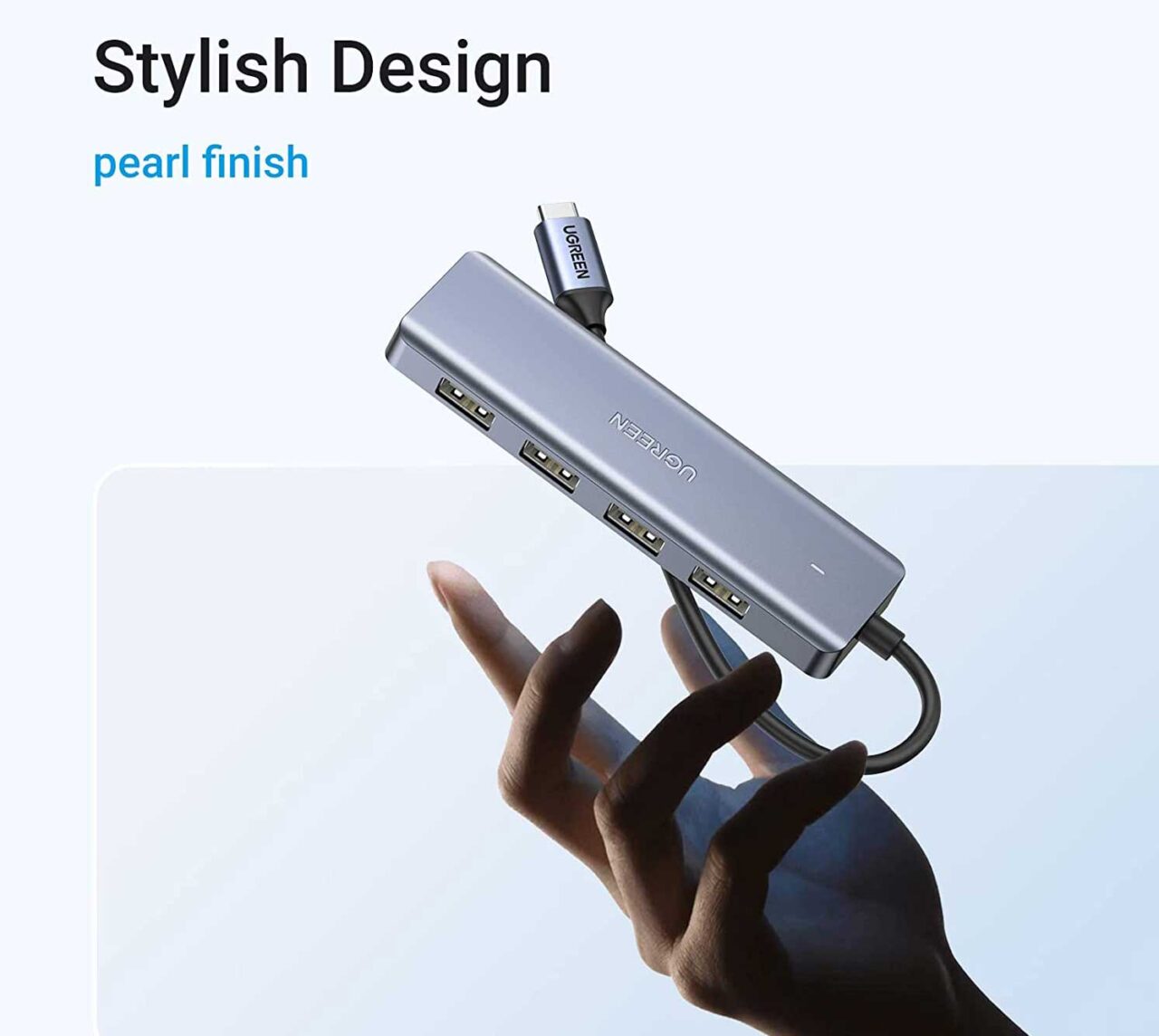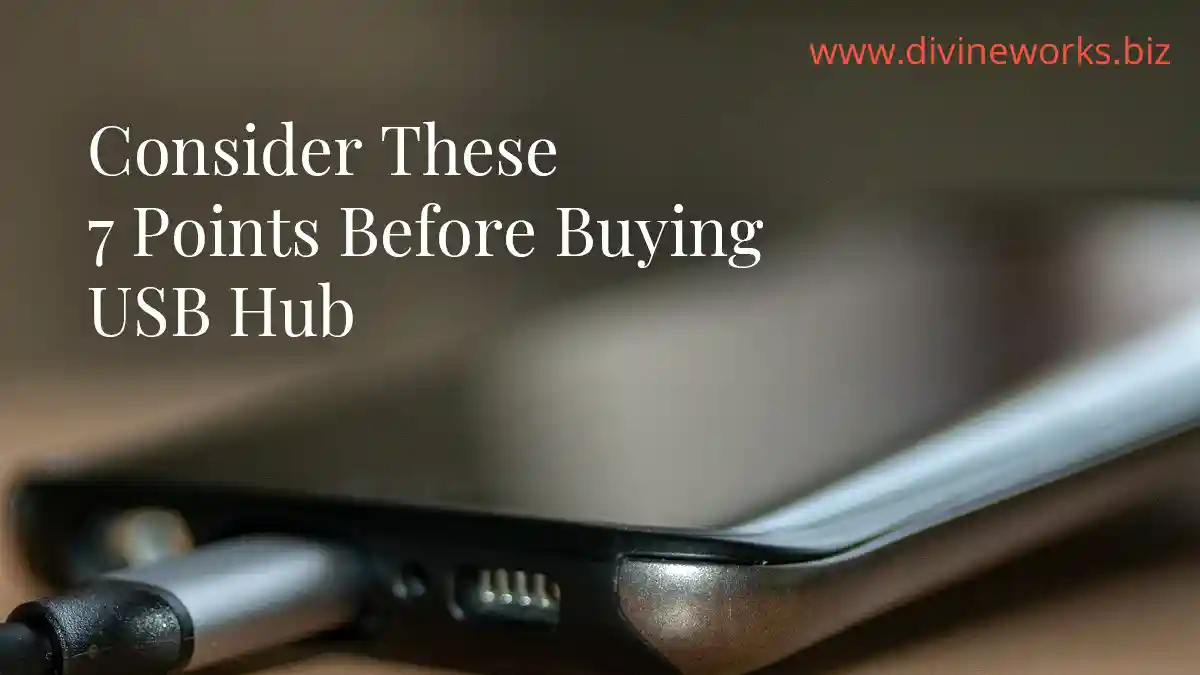
Consider These 7 Points Before Buyig USB Hub for Your Laptop or Desktop Computers
When you are buying USB hubs, there are seven most important points to keep in mind to ensure the best performance and compatibility. As a creative, we need different devices to be connected to our laptops or desktop. Here are some key considerations:
1. Power requirements
USB hubs often require their own power source to function correctly, especially if you plan to connect power-hungry devices like external hard drives or high-power peripherals. Make sure the hub is connected to a power outlet or has a sufficient power supply to meet the needs of your connected devices. Always buy a USB hub with external power capability, otherwise, your devices would not perform correctly.
2. USB version and compatibility
USB hubs come in different versions, such as USB 2.0, USB 3.0, USB 3.1, and USB-C. Ensure that the hub you choose matches the USB version supported by your computer and the devices you plan to connect. Keep in mind the compatibility of the hub with your operating system (e.g., Windows, macOS, Linux), different operating systems have different requirements. Maybe the USB hub you are buying may not be built for your operating system. If you are not aware of this at the time of buying, a potential driver or functionality issues may arise.
3. Data transfer speeds
If you intend to transfer large files or use devices that require high-speed data transfer, consider using a USB hub with USB 3.0 or 3.1 or Thunderbolt (if your device is compatible with the Thunderbolt). USB 2.0 hubs may limit the data transfer speed to the maximum supported by that standard, even if the connected device or computer supports higher speeds.
4. Power distribution
USB hubs distribute power among the connected devices. Some hubs may not provide sufficient power to charge or operate certain power-hungry devices simultaneously. Prioritize devices that require more power by connecting them directly to your computer or using a powered USB hub with adequate power delivery.
5. Overloading
Be cautious not to overload the USB hub by connecting too many devices that draw excessive power. Each USB port on the hub has a power limit, and exceeding it can lead to unstable connections, device malfunctions, or even damage to the hub or connected devices. Check the manufacturer’s specifications for power limits and distribute the devices accordingly.
6. Signal interference
USB hubs may introduce signal interference due to the increased cable length and multiple connections. This can potentially impact the performance of certain devices, particularly those sensitive to signal quality, such as audio interfaces or high-speed data devices. If you experience issues, consider connecting those devices directly to the computer instead of the hub.
7. Quality and reliability
Choose a USB hub from a reputable manufacturer to ensure good build quality, reliable performance, and compatibility. Cheaper or poorly made hubs might not provide adequate power, may have connectivity issues, or suffer from other reliability problems.
Remember to consult the user manual or documentation provided with your USB hub for specific instructions and guidelines from the manufacturer.
Check These 4 Best USB Hubs
CalDigit TS4 Thunderbolt 4 Dock
x Thunderbolt 4 40Gb/s, 5 x USB-A, 3 x USB-C (10Gb/s), 2.5GbE, Single 8K or Dual 6k 60Hz Displays
iPad Pro 2023 compared with Macbook Pro 2022 (M2)